How To Implement
Google Tag Manager, Google Analytics, Google Search Console
Unlock insights and boost online performance. Implementing Google Tag Manager, Analytics, and Search Console enhances visibility and empowers data-driven decisions for your digital success.
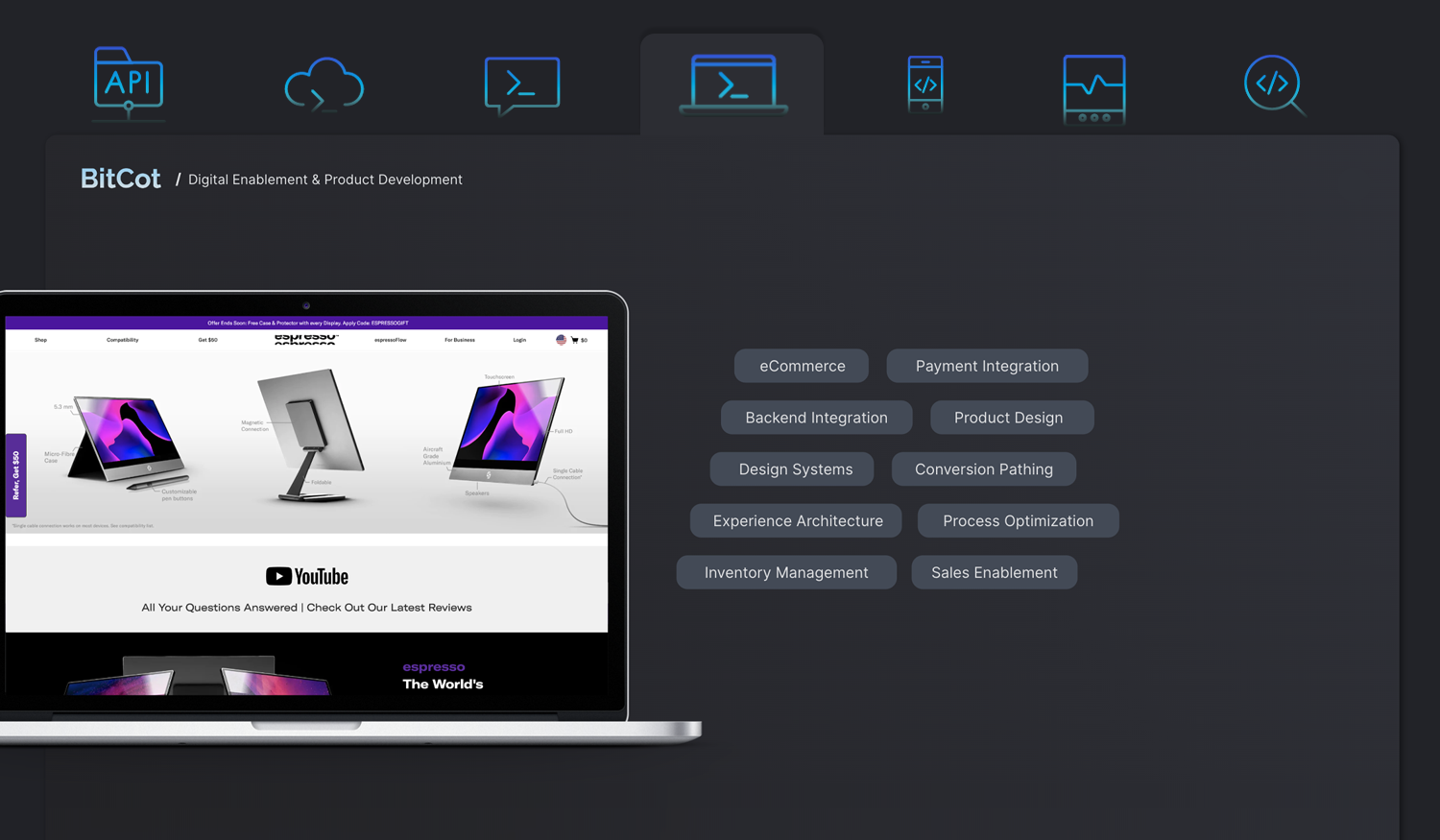
Google Tag Manager
Google Tag Supervisor is a tag control system (TMS) that permits you to easily update measurement codes and related code fragments together referred to as tags to your website or mobile app.
- Tag
Create any advertising Tag and use the various integrations already current. - Trigger
Define when your tag ought to be completed. - Versions
Define numerous variations and deploy them to special websites
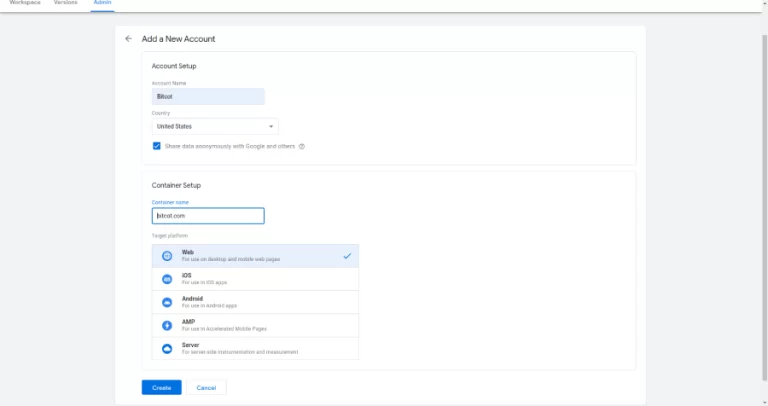
- Google Tag Manager Terms of Services Agreement
- Scroll down checked checkbox
- Click yes
- Copy exactly the two pieces of code on the Header file in the section and in the Body section in your website
- Open your website
- Right click on website
- Open View Page Source
- Search your GTM Id
- If you get GTM Id Setup done
- Create a new Account in the below mentioned URL
https://tagmanager.google.com - Enter an Account Name
- Set Up Country
- After Container Setup
- Used our website url which we want to track
- Select Target Platform
- Click on Create
- After that Popup Open
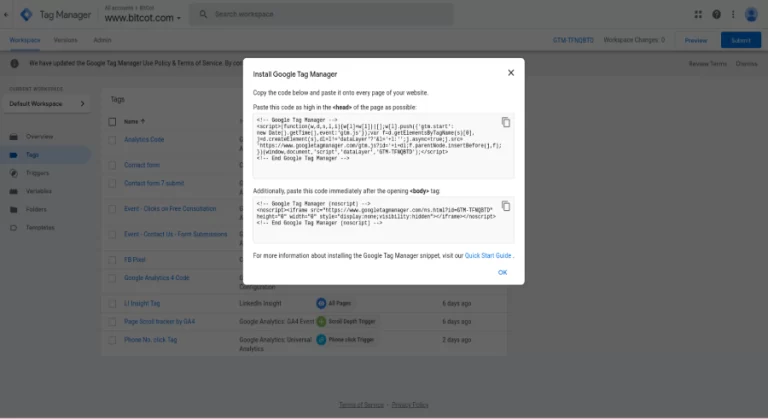
Google Analytics
Google Analytics includes capabilities to help users identify developments and patterns in how traffic interacts with their websites. These capabilities allow for facts series, analysis, monitoring, visualization, reporting, and integration with different programs.
It will assist you to analyze the traffic of your website and the behavior of your traffic. The important functions of Google Analytics are revolve around:
- Your Target market
Understand who your internet site visitors - Acquisition
From where the visits are coming
- Behavior
How do the visitors behave to your internet site, how is their go with the flow via the pages
- Conversion
The degree of effect of your moves
Setup Google Analytics
https://analytics.google.com/analytics/web/provision/#/provision
- Sign in account with your Gmail
- Create new account
- Added account name
To set up a universal analytics property
- Click the Setting icon in the Admin area
- Property created
- Property Setup
- Set Up Reporting time zone
- Set Up Currency
- Click Show advanced options link
- Enable this Create a Universal Analytics property
- About Your Business
- Select Industry category
- Select Business Size
- There are multple options we can select according to our business requrement.
How do you intend to use Google Analytics with your Business? - After Create
- After Click Terms of Services
- Next step is creating Data Streams
- This traffic analysis tool can be implemented in the three platforms
- Web
- Android app
- IOS app
- Select the Web
Web can be selected by the users in the WordPress and can also edit website URL as in the image attached below
- Set up your web stream like this
- To fill in your website’s URL and name
- After enable Enhanced Measurement
- After that, tracking code or Id is provided to us
- Add the Analytics tag to your website to begin seeing data in your property.
Copy the global site tag into thesection of your HTML. Or, if you use a website builder (such as GoDaddy, Shopify, or others), tag your website using - Setup done after open Account
- Add the Analytics tag to your website to begin seeing data in your property.
Google Search Console
Google Search Console is a free tool that facilitates clients to grade their web site’s web site’s traffic, see keyword performance, restoration issues, and receive messages from Google about their website.
This image shows 4 points of website performance,
- Total Clicks
- Total Impressions
- Average CTR
- Average Positions
Setup Google Search Console Account
- We have to sign in Search console with same Google Account (Gmail), which we created Google Analytics and Google tag manager
https://search.google.com/search-console/welcome - PURL prefix ->Paste Website Url
- Click Continue
There are two type of verification method,
- 1st, Download below html file and uploaded this file in root directory of website
- 2nd, Copy code also paste in head section of website
- After that click on verify



















