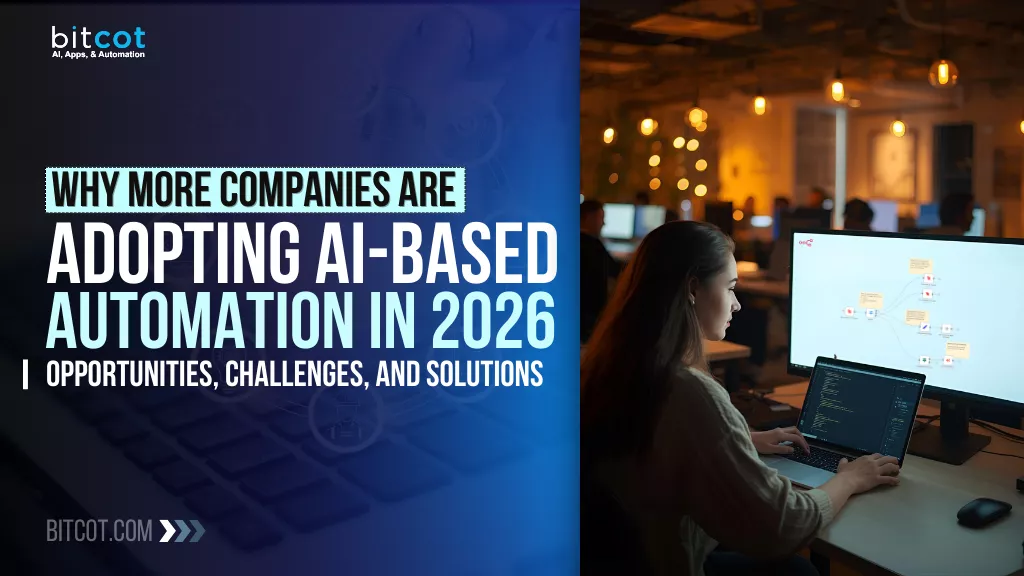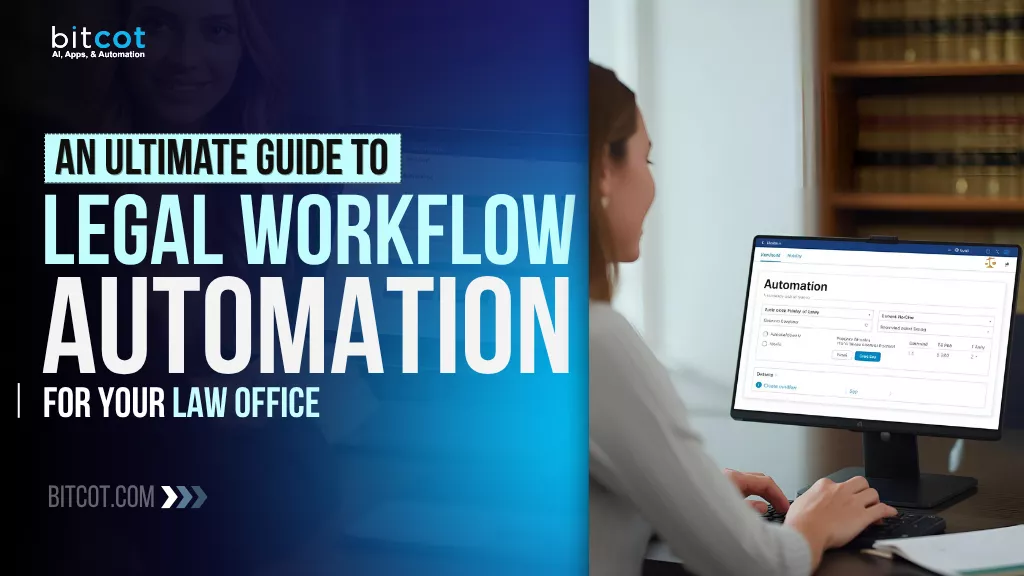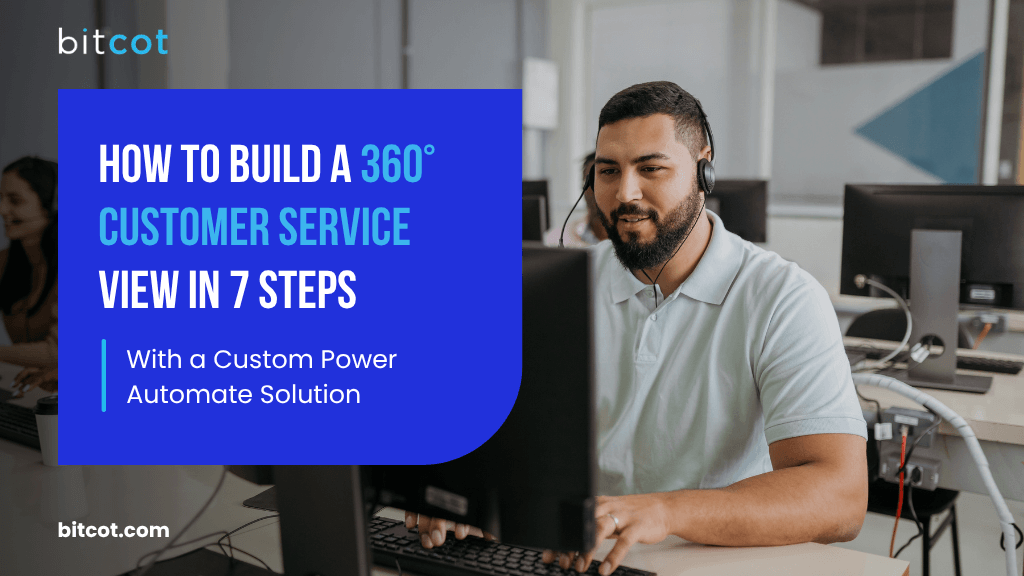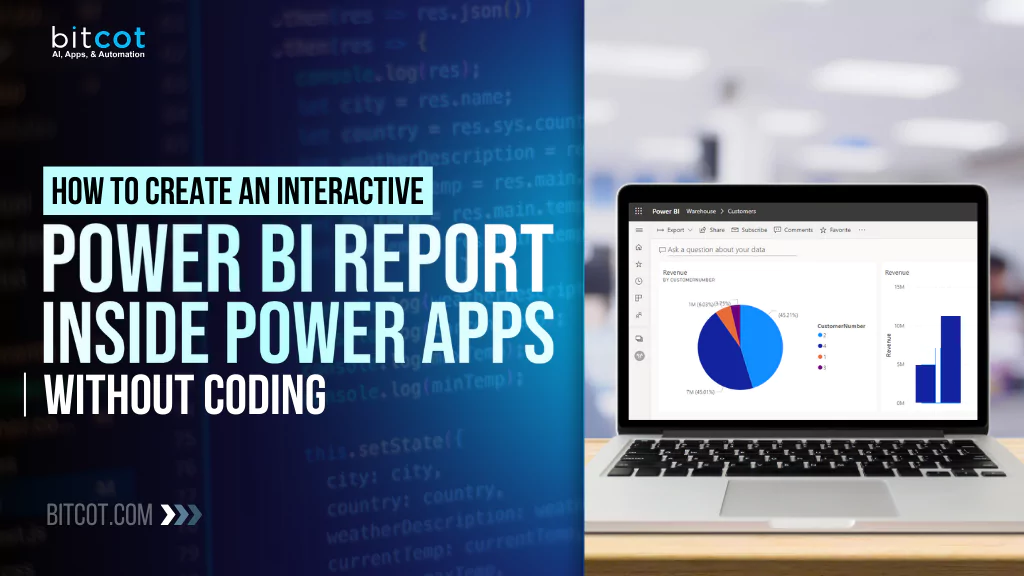
Have you ever wished you could bring your Power BI reports directly into your Power Apps, but the thought of coding made you break into a cold sweat?
Well, you’re not alone.
The good news is, you don’t have to be a coding wizard to create powerful, interactive reports right inside your app.
With a few simple steps, you can embed your Power BI visualizations into Power Apps and make them interactive without writing a single line of code.
Whether you’re looking to streamline workflows, enhance user experiences, or simply provide your team with more accessible insights, this simple process will help you unlock the full potential of both tools.
Ready to take your business apps to the next level?
Let’s dive in!
Why Combine Power BI and Power Apps?
Often, the tools we use for analyzing data (like Power BI) and the tools we use to manage and execute business processes (like Power Apps) are separate.
The result?
You might have amazing reports and visualizations at your fingertips, but still find it time-consuming to bring those insights into the everyday business workflow.
That’s where integrating Power BI with Power Apps comes in. When these two powerful platforms work together, they allow you to streamline your processes, boost productivity, and make data more actionable across your entire organization.
Power BI: Turning Data into Insights
Power BI is one of the best tools for analyzing and visualizing business data. It helps transform complex datasets into interactive reports, dashboards, and charts that make it easier for your team to understand trends, track performance, and spot opportunities.
From sales metrics to inventory levels, Power BI’s capabilities are vast and versatile. But, while the visualizations are excellent for decision-making, they’re still just reports, separate from the workflow where action is needed.
Power Apps: Building Custom Solutions
On the flip side, Power Apps enables businesses to create custom applications tailored to their specific needs. The platform is designed with simplicity in mind, so even those without coding experience can build powerful business apps. These apps can automate tasks, manage data, and even integrate with other Microsoft tools like SharePoint, Excel, and Dynamics 365.
However, while Power Apps is great for creating apps that drive business processes, it lacks the rich, interactive data visualization capabilities of Power BI. That’s where the real magic happens when you combine the two, giving users the ability to not only access real-time data but also act on it within the same platform.
The Power of Integration: Making Data Actionable
By embedding Power BI reports directly inside your Power Apps, you create a seamless experience that allows your team to interact with data in real-time, within the context of their workflows.
For instance, imagine a sales manager who needs to monitor performance metrics for multiple regions. Instead of switching between a Power BI dashboard and a separate app for reporting or task management, they can now view and interact with the report directly within their app, adjusting filters, drilling down into specific data points, or even triggering follow-up actions. all in one place.
This integration also eliminates the need for manual data entry or back-and-forth between tools. If a user identifies an issue or opportunity within the data, they can immediately take action within Power Apps, whether it’s updating a record, assigning a task, or sending a notification to the team. It’s data-driven decision-making made easy.
How to Embed Power BI Reports in Power Apps: A Step-by-Step Guide
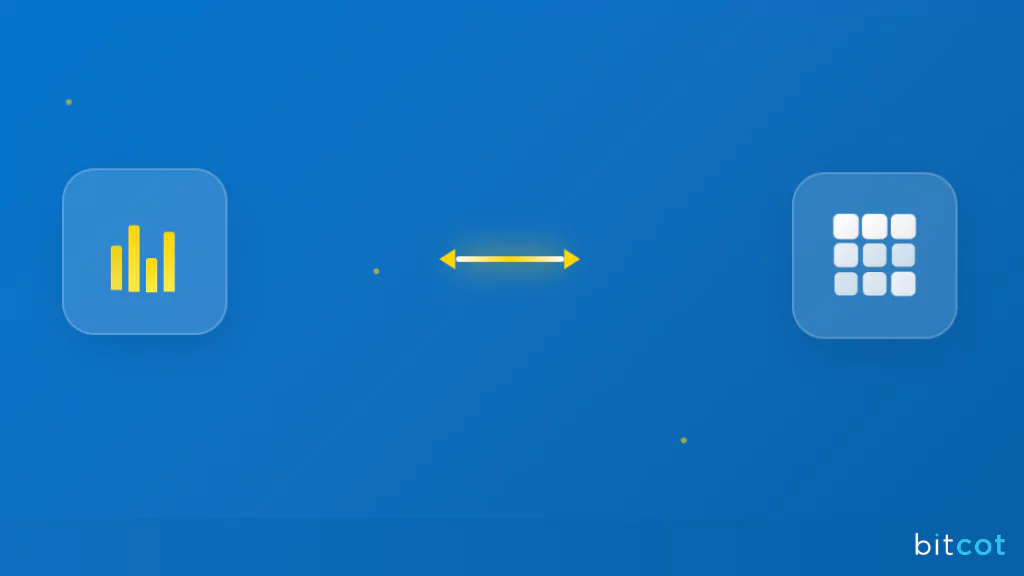
Now that we’ve covered why combining Power BI and Power Apps is so powerful for your business, let’s dive into the process of making it happen.
One of the most exciting things about this integration is that you don’t need to be a developer to make it happen. Both Power BI and Power Apps are designed to be user-friendly and accessible for business users.
With a little setup, you can embed interactive Power BI reports inside your Power Apps without writing a single line of code.
Here’s how:
Step 1: Prepare Your Power BI Report
Before you can integrate a Power BI report into Power Apps, you’ll need to have a report ready to go. If you don’t already have one, don’t stress; creating a Power BI report is relatively straightforward, even for beginners.
Just follow these basic steps:
- Create your dataset: Connect Power BI to your data sources (Excel, SQL, SharePoint, etc.) and ensure you have the right data available for analysis.
- Build your visuals: Use Power BI’s drag-and-drop interface to create charts, tables, and other visual elements that will provide valuable insights for your users.
- Publish your report: Once your report is ready, publish it to the Power BI service, so you can access it from other Microsoft tools (like Power Apps) and share it across your organization.
Step 2: Set Up a Power App
Next, you’ll need a Power App where you can embed your Power BI report. You can either create a new app from scratch or add the Power BI report to an existing app.
Here’s how you can get started:
- Open Power Apps: Sign in to the Power Apps platform and create a new app (or open an existing one).
- Choose your app type: You can choose between a canvas app (ideal for custom layouts and user interactions) or a model-driven app (great for structured data).
- Design the interface: Lay out the elements of your app, including buttons, forms, and any other components that users will interact with. This step helps you build the foundation before embedding your Power BI report.
Step 3: Add the Power BI Tile to Your App
Here’s where the magic happens. Now that your report is ready and your app is set up, it’s time to integrate the Power BI tile. The “Power BI tile” is an embedded visualization from Power BI that can display a single report, dashboard, or specific data tile.
Here’s how to add it:
- Insert Power BI Tile: In Power Apps, go to the “Insert” tab and choose the “Power BI tile” option. This will create a placeholder for your report.
- Connect to Power BI: Once you select the Power BI tile, you’ll be prompted to sign in to your Power BI account. Make sure you have the right permissions to access the report.
- Select the Report: From the list of available reports in Power BI, select the one you want to display inside your app. You can embed an entire dashboard or just a single tile, depending on your needs.
- Configure Settings: Customize the tile settings, such as the size, appearance, and what data you want to display. You can also configure the interactivity—deciding if users will be able to filter the data or drill down into specific elements.
Step 4: Adjust Interactivity for Your Users
One of the best features of embedding Power BI in Power Apps is the ability to make the reports interactive. Users can filter data, drill into details, and explore the visualizations without leaving the app. Here’s how to take advantage of that interactivity:
- Enable drill-through: Allow users to click on data points in the Power BI report to view more detailed information.
- Use Power Apps inputs for filtering: You can add Power Apps input controls (such as dropdowns or sliders) that allow users to filter the data directly within the embedded Power BI report. This enables users to interact with the data and see updated visualizations instantly.
Step 5: Test and Publish Your App
Now that everything is set up, it’s time to test your app and make sure everything works smoothly:
- Preview the app: Click the preview button to test the app as a user would. Make sure the Power BI report is loading correctly and that the interactivity works as expected.
- Check permissions: Ensure that everyone who needs access to the app also has permission to view the Power BI report. This is crucial for a smooth experience.
- Publish the app: Once you’ve done your testing and are happy with the setup, hit publish and share your app with your team. Now, they’ll be able to access your Power BI reports directly within the app and make data-driven decisions on the fly.
With these steps and tips, you’re well on your way to creating a seamless, data-driven experience for your business users, all without needing to write a line of code. Ready to get started? The integration possibilities between Power BI and Power Apps are endless, and you’ve just unlocked a powerful new tool for your team.
Best Practices for Using Power BI in Power Apps
Integrating Power BI reports within Power Apps is an excellent way to unlock real-time, actionable insights for your team. But to ensure the experience is smooth, efficient, and effective, there are several best practices that can help you make the most of this powerful combination.
Here are some key things to keep in mind:
1. Limit the Number of Embedded Tiles
While Power BI offers a wealth of data and visualizations, it’s important to avoid overloading your users with too much information at once. Too many embedded Power BI tiles in a single screen can cause several issues:
- Cluttered User Experience: Overcrowding the app with visuals can make it difficult for users to focus on what’s important.
- Performance Issues: The more tiles you embed, the slower the app may load and respond, particularly if the Power BI reports are complex.
Best Practice: Embed only the most relevant visuals or a few key reports that directly contribute to the business process at hand. This will improve both usability and performance.
2. Optimize Power BI Reports for Performance
Power BI reports can sometimes become slow or unresponsive if they contain too many visuals, complex queries, or large datasets. When embedding these reports into Power Apps, the performance of the report directly impacts the user experience within the app.
Best Practice: Before embedding a report, ensure it’s optimized for speed. Here’s how:
- Simplify Reports: Limit the number of visuals in a report to only those that are necessary for decision-making.
- Use Aggregated Data: Instead of pulling in raw data, consider using aggregated datasets or summaries that can load faster.
- Pre-aggregate Calculations: Use Power BI’s data modeling tools to pre-calculate values (like totals and averages) rather than doing these calculations on the fly in the report.
3. Design Reports with User Interaction in Mind
One of the major benefits of embedding Power BI into Power Apps is the ability to make reports interactive. However, it’s important to design your Power BI visuals with interactivity in mind to enhance the user experience.
Best Practice:
- Enable Drillthroughs and Filters: Allow users to click on data points for more detailed views or filter the data based on specific criteria. This interactivity helps users dive deeper into the data without feeling overwhelmed.
- Limit Filters to Relevant Data: Make sure the filters you enable are directly tied to the actions and decisions the user is making in Power Apps. Too many options can confuse users.
- Maintain Consistency: Keep the design of your Power BI visuals consistent with the rest of your app. For instance, using the same color schemes or layout style across both platforms will create a cohesive experience for the user.
4. Ensure Security and Access Control
When embedding Power BI reports within Power Apps, ensuring that the right people have the right level of access to the data is critical, especially when dealing with sensitive information.
Best Practice:
- Use Row-Level Security (RLS): Power BI allows you to configure Row-Level Security, which restricts data access based on the user viewing the report. This ensures that sensitive data is only visible to authorized users.
- Control App Permissions: In Power Apps, be mindful of who can access the app and what permissions they have. Make sure that only users who need to view the report or interact with the data can do so.
- Review Access Settings Regularly: Regularly audit the access permissions in both Power BI and Power Apps to ensure that only the appropriate individuals have access to sensitive business data.
5. Optimize User Experience for Mobile Devices
In today’s mobile-first world, many business users rely on their phones and tablets to access Power Apps and Power BI reports while on the go. This means your app and embedded reports should be mobile-friendly, providing a seamless experience across all devices.
Best Practice:
- Design for Responsiveness: Power Apps provides a responsive design feature that automatically adjusts the layout for different screen sizes. Take advantage of this to ensure your app looks great and functions well on both desktops and mobile devices.
- Test on Multiple Devices: Before deploying your app, test it across various devices to ensure that the Power BI reports are easily accessible and viewable on smaller screens. This includes adjusting font sizes, optimizing images, and making sure interactive elements are easily clickable.
By following these best practices, you’ll not only ensure a smooth and efficient integration between Power BI and Power Apps but also create a more intuitive, actionable, and secure experience for your users.
The end result? Your team will be equipped with the insights they need to drive better business outcomes, all while keeping things simple and streamlined.
Bitcot’s Tips for Power BI and Power Apps Integration
Once you’ve gotten the hang of embedding Power BI reports into Power Apps, you might want to take your integration to the next level. There are a number of advanced features and strategies that can enhance the functionality of your app, improve user engagement, and take full advantage of the seamless connection between Power BI and Power Apps.
Let’s explore some of these advanced tips from our Bitcot team to elevate your business workflows and create more powerful apps.
1. Leverage Power Automate for Workflow Automation
One of the most exciting possibilities when combining Power BI with Power Apps is integrating Power Automate into the mix. Power Automate allows you to create automated workflows that can trigger actions based on changes in your Power BI reports or data within your app.
For example, imagine you’re tracking sales data in a Power BI report embedded in a Power App. When a sales number exceeds a certain threshold, you could automatically trigger a notification to the sales team, create a task in a project management app, or even send an email alert.
How to Use Power Automate with Power BI and Power Apps:
- Trigger Actions from Power BI: Use Power BI alerts (based on data thresholds) to trigger a flow in Power Automate. This could initiate automated tasks like sending emails, updating SharePoint lists, or pushing data to other business apps.
- Integrate Power Apps Inputs: Capture user inputs in Power Apps (such as a button click or form submission) and trigger actions in Power Automate that involve interacting with Power BI data.
- Create Custom Flows: Automate entire processes, from data entry in Power Apps to real-time updates in Power BI, without manual intervention.
2. Use Dynamic Filters to Personalize Reports
Another way to enhance the Power BI reports embedded within your Power App is by using dynamic filters to customize the data that users see in real-time. Instead of relying on static report views, dynamic filters can allow users to filter and personalize the data they see directly within the app.
This can be especially useful if you want to provide tailored experiences for different user roles or departments.
For example, you might have a dashboard showing company-wide metrics, but sales managers in different regions may only need to see data specific to their region. Dynamic filters let you create custom views based on user input.
How to Use Dynamic Filters:
- Pass Parameters from Power Apps to Power BI: In Power Apps, you can create inputs (like drop-down menus, sliders, or text fields) that pass values to the embedded Power BI report. For instance, a sales manager could select a region from a dropdown list in Power Apps, and the embedded Power BI report would automatically filter to show data specific to that region.
- Interactive Report Filters: Power BI allows users to interact with filters directly within the report. Combine this with Power Apps inputs to create a powerful, interactive user experience.
3. Use Power BI with Embedded Analytics for Deeper Insights
Sometimes, you need more than just standard Power BI reports or dashboards. For more complex use cases, you might want to embed advanced analytics features within your Power Apps using Power BI Embedded. This lets you access deeper insights, advanced visuals, and detailed reports without ever leaving your app.
Power BI Embedded allows you to embed advanced capabilities like:
- Custom Visuals: Power BI offers a library of custom visuals created by Microsoft and third-party developers. These can provide richer, more interactive experiences for your users.
- Data Annotations: You can add annotations to Power BI charts and graphs, providing context to the data or highlighting key points. This is especially helpful for reports where users need additional guidance on how to interpret the numbers.
- Advanced Analytics: Add machine learning models or advanced statistical tools to your reports, providing predictive analytics and forecasting features directly in your app.
By embedding these capabilities into your Power App, you give your team access to even more powerful insights and analysis, all within one seamless interface.
4. Embed Power BI Reports Based on User Roles
One of the best ways to make your Power Apps more personalized and secure is by using role-based access to embed Power BI reports dynamically. This ensures that each user or group sees only the data that is relevant to them, based on their role or permissions within the organization.
For example:
- Sales Managers could see sales performance data.
- Marketing Teams might only be able to view campaign data and engagement metrics.
- Executives would have access to high-level company performance dashboards.
How to Set Up Role-Based Access:
- User Role Identification: Use Power Apps’ user identification features to determine the user’s role. For example, you can use User().Email to fetch the logged-in user’s email address and then map that to a specific role.
- Power BI Row-Level Security (RLS): In Power BI, configure Row-Level Security (RLS) so that users only see data relevant to their role or department. This security can be automatically applied when embedding Power BI into Power Apps.
- Conditional Visibility: In Power Apps, you can conditionally hide or show embedded Power BI tiles based on the user’s role, ensuring that only the relevant reports are visible to the right people.
5. Enhance User Experience with Custom Visuals and Themes
Power BI offers a wide range of custom visuals and themes that can be integrated into your embedded reports to give them a more polished, branded, and user-friendly feel. Power Apps also provides a high degree of customization for visual elements, so combining the two can result in a highly cohesive, branded experience.
How to Customize Power BI Visuals:
- Import Custom Visuals: Power BI has a library of custom visuals that can be imported into your reports. These include advanced charts, maps, and data visualizations that can make your report stand out and be more useful for specific business needs.
- Create Custom Themes: Create or customize a Power BI theme that matches your company’s branding. You can modify colors, fonts, and styles to ensure that your Power BI reports fit seamlessly into the look and feel of your Power App.
- Match App Design: When designing your Power App, ensure the visuals you embed from Power BI follow the same style guidelines. Consistency in design across the app and embedded reports will create a more cohesive user experience.
Partner with Bitcot for Power BI and Power Apps Integration
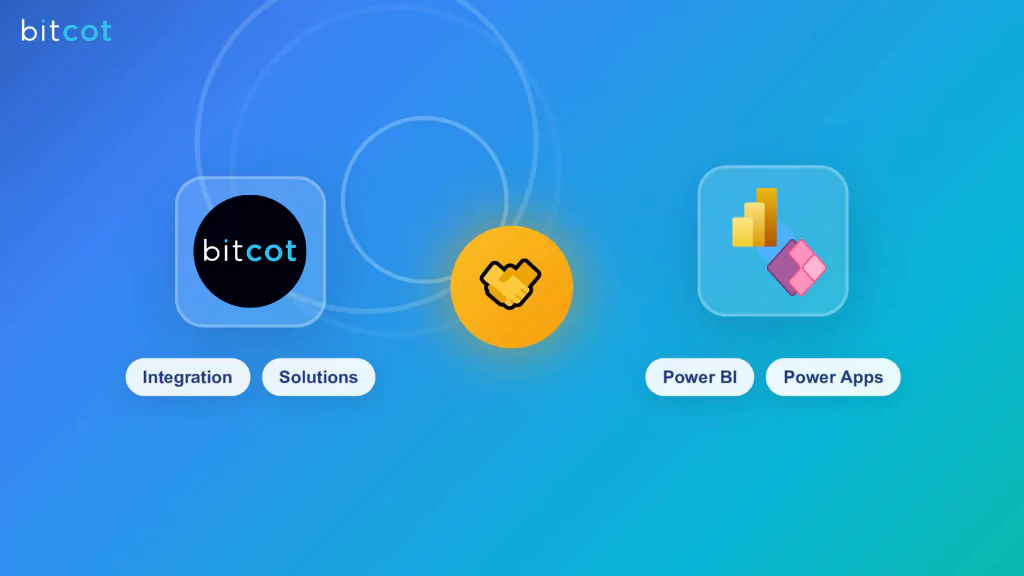
As businesses continue to look for innovative ways to improve efficiency, leverage data, and automate workflows, Power BI and Power Apps are becoming essential tools in the digital transformation toolkit. But to make the most out of these powerful tools, partnering with the right technology experts can accelerate your success.
Bitcot, a leading provider of Power Platform solutions, can be the perfect partner to help you unlock the full potential of Power BI and Power Apps.
With our expertise in building scalable, user-friendly solutions and deep experience with Microsoft technologies, we can help your business seamlessly integrate Power BI reports and Power Apps to streamline processes, enhance decision-making, and drive growth.
- Expertise in Power BI and Power Apps: Bitcot has a strong track record of integrating Power BI and Power Apps with business processes. Whether you’re looking to create data dashboards, automate workflows, or build interactive reporting solutions, we have the technical expertise to help you make these platforms work for your business.
- Custom Dashboards: Bitcot can help you design and implement custom Power BI dashboards embedded within Power Apps, giving your team real-time access to crucial business data while simplifying the user interface.
- Focus on User Experience: Power BI and Power Apps provide powerful capabilities, but the key to success lies in creating intuitive and user-friendly experiences. Our design-first approach ensures that your team will be able to use these tools effectively, whether they’re viewing critical business data on a mobile device or interacting with applications on the desktop.
- Advanced Automation: Leverage Power Automate to create customized workflows that trigger actions based on specific events or data changes. Bitcot can develop intelligent workflows that improve efficiency, such as automating approval processes, sending alerts, or creating tasks based on Power BI insights.
- Interactive Reports: With Bitcot’s help, you can embed highly interactive Power BI reports into Power Apps that allow users to drill into the data, apply filters, and get the information they need without leaving the app.
- Mobile-Friendly Solutions: Whether you’re on the go or in the office, Bitcot ensures your Power BI reports and Power Apps are optimized for all devices, desktop, tablet, or mobile, ensuring your team has access to the tools they need wherever they are.
If you’re looking to elevate your Power BI and Power Apps solutions, partnering with Bitcot is the perfect next step. Our team of experts will help you design, implement, and optimize solutions that not only improve business operations but also deliver a superior user experience for your team.
Final Thoughts
Integrating Power BI with Power Apps opens up a world of possibilities for businesses looking to enhance decision-making, automate workflows, and provide interactive, data-driven experiences.
Whether you’re in a large enterprise or a smaller, agile organization, the synergy between these tools allows you to maximize the value of your data and create smarter, more efficient business processes.
As we’ve explored in this article, the key to successfully embedding Power BI reports inside Power Apps lies in understanding both the technical and strategic aspects of the integration. By following best practices, optimizing performance, and exploring advanced features like automation and role-based access, you can unlock the full potential of your Power BI and Power Apps ecosystem.
The future of business intelligence and low-code application development is here, and it’s powered by the flexibility and power of the Microsoft ecosystem. Whether you’re just getting started or ready to take your integration to the next level, the potential for growth and innovation is limitless.
By partnering with experts like Bitcot, your business can ensure that you’re not just adopting the tools but mastering them to unlock new heights of productivity, insight, and success.
Get in touch with us.