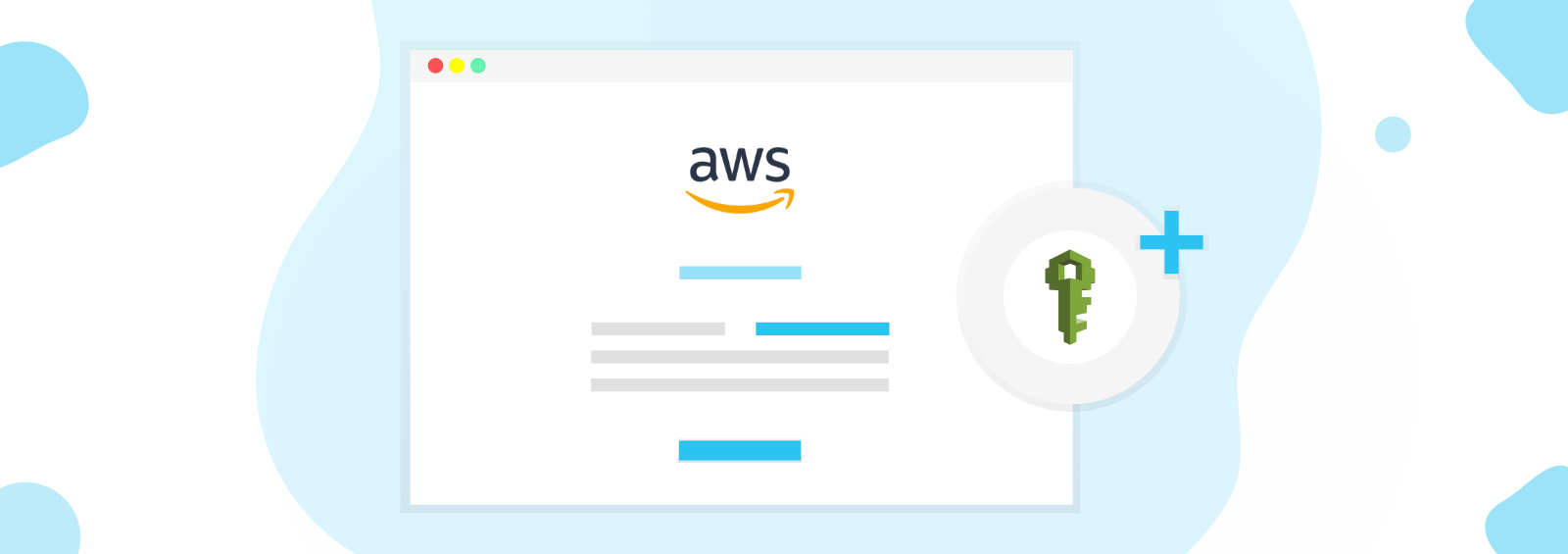
AWS Identity and Access Management (IAM) enable you to control access and permissions to your AWS services and resources. IAM lets you manage permissions for your users and applications use identity federation to manage access to an AWS account, and analyze access to resources and services.
Creating IAM Users (Console)
You can use the AWS Management Console to create IAM users.
Log into https://aws.amazon.com and sign with your earlier created root account.

Click on “My Account” and choose the “AWS Management Console” from the drop-down menu. Once you have signed in with your root user and password type “IAM” in the search bar and select the suggested result.

Click the “customize” button and change the name of IAM users sign-in link accordingly and then click the “users” button on the left-hand pane.

Then on the succeeding page click the “Add user” button. And Enter the desired name you will like to use.

Please fill in the following required information and follow the instructions.

Check the “Programmatic access” and “AWS Management Console access” boxes. Select the “Custom password” and type in your desired password and uncheck the “Require password reset”. Once all is in place as in the above screenshot hit the “Next: Permissions”.


Select the “Attach existing policies directly” and check the “Administrator Access” row as shown in the image above. Click review and ensure the details are as desired and hit the “create user” button on the preceding page.


After creating the user please “download .csv file” and save it on your local machine or keep it securely in some folder.
Save the “Access key ID” and “Secret access key” in a text file and keep it securely for future reference.
Activating Access to the Billing and Cost Management Console
To be able to grant your IAM users access to your account’s Billing and Cost Management console, you must activate the functionality.
To activate IAM user access to the Billing and Cost Management console
- Sign in to the AWS Management Console with your root account credentials (the email address and password that you used to create your AWS account). Don’t sign in with your IAM user credentials.
- On the navigation bar, choose your account name, and then choose My Account.
- Next to IAM User Access to Billing Information, choose Edit.
- Select the Activate IAM Access check box to activate access to the Billing and Cost Management pages. You can now use IAM policies to control which pages a user can access.


After you have activated IAM user access, you can attach IAM policies to grant or deny access to specific billing features. For more information about using policies to grant IAM users access to Billing and Cost Management features,












