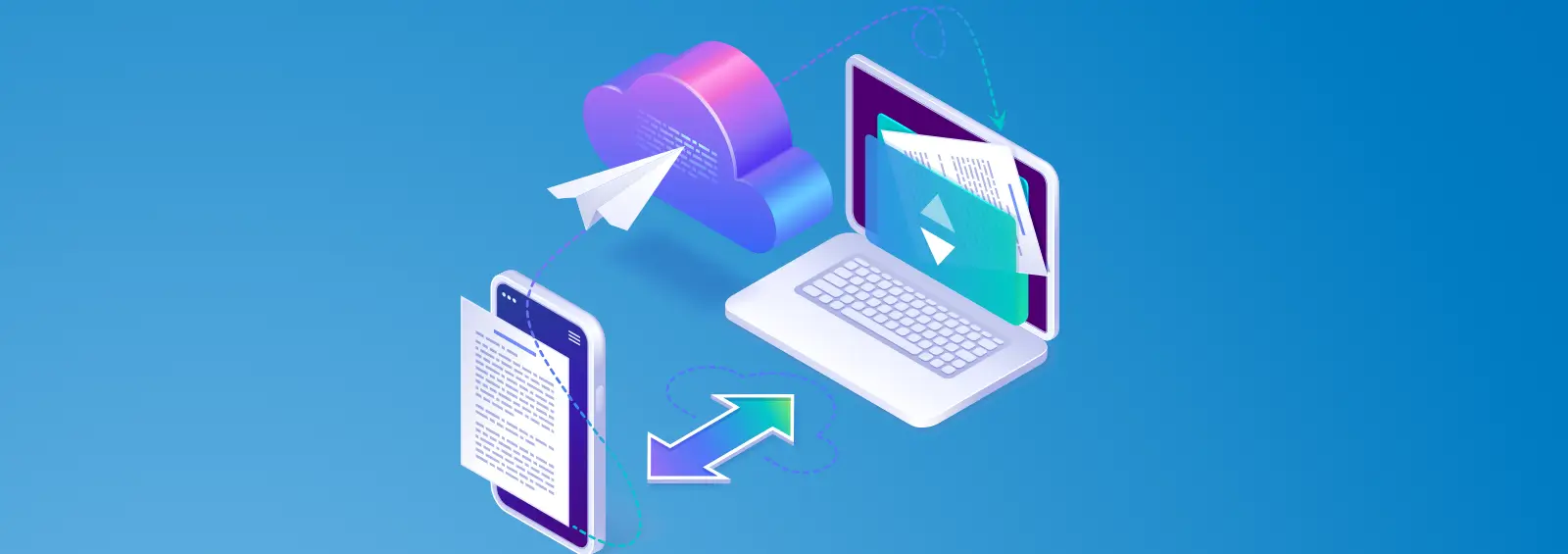
You can use the AWS Management Console for Registering a new domain from AWS.
Log into https://aws.amazon.com and sign with your earlier created root account.

To register a new domain using Route 53
- Sign in to the AWS Management Console and open the Route 53 console at https://console.aws.amazon.com/route53/.

- If you’re new to Route 53, choose to Get started.
If you’re already using Route 53, in the navigation pane, choose Registered Domains.

-
- Choose Register domain, and specify the domain that you want to register:
- Enter the domain name that you want to register, and choose Check to find out whether the domain name is available.
If the domain name that you want to register contains characters other than a-z, A-Z, 0-9, and – (hyphen), note the following:- You can enter the name using the applicable characters. You don’t need to convert the name to Punycode.
- A list of languages appears. Choose the language of the specified name. For example, if you enter příklad (“example” in Czech), choose Czech (CES) or Czech (CZE).

- If the domain is available, choose to Add to cart. The domain name appears in your shopping cart.

- The Related domain suggestions list shows other domains that you might want to register instead of your first choice (if it’s not available) or in addition to your first choice. Choose to Add to cart for each additional domain that you want to register, up to a maximum of five domains.
- In the shopping cart, choose the number of years that you want to register the domain for.
- To register more domains, repeat steps 3a through 3c.
- Choose Continue.
- On the Contact Details for Your and Domains page, enter contact information for the domain registrant, administrator, and technical contacts. The values that you enter here are applied to all of the domains that you’re registering. For more information, see Values that you specify when you register or transfer a domain.
Note the following considerations:
First Name and Last Name
For First Name and Last Name, we recommend that you specify the name on your official ID. For some changes to domain settings, some domain registries require that you provide proof of identity. The name on your ID must match the name of the registrant contact for the domain.

Note:
To enable privacy protection for .co.uk, .me.uk, and .org.uk domains, you must open a support case and request privacy protection.
5. Follow the on-screen registration process and the domain registration is completed.
BitCot can help you For Purchasing/Registering a new domain from AWS Route53, We can assist you For Purchasing/Registering a new domain. If you have any problem For Purchasing/Registering a new domain from AWS Account, get in touch with us here.












