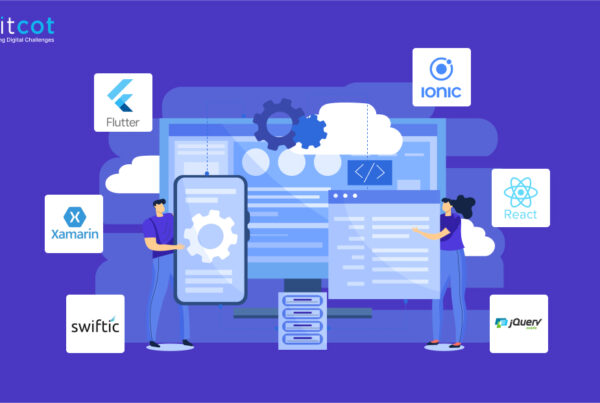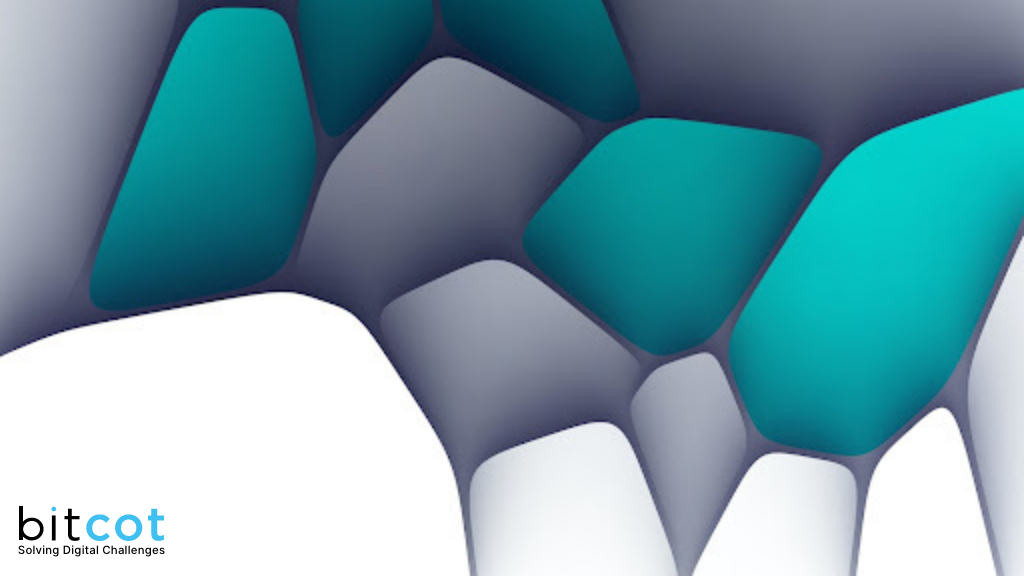
In today’s competitive app market, creating an engaging user experience is more important than ever. When it comes to iOS app design, one crucial element that often goes unnoticed is animation. Good UI/UX animations can breathe life into an app, making it more intuitive, engaging, and satisfying to use. This article will highlight key animations that every iOS app should have to elevate its look and feel.
1. Loading Animations:
When users open an app, the first thing they often encounter is a loading screen. Instead of a plain spinner or a static screen, an engaging loading animation can make the wait feel shorter and more pleasant. For example, the Slack app uses a delightful loading animation featuring its logo, which not only entertains the user but also reinforces brand recognition.
[ Also Read: iOS App UI/UX Design Guidelines: You Must Follow in 2023 ]
To create such animations, libraries like Lottie by Airbnb can be of great help. Lottie allows you to ship beautiful animations without an engineering bottleneck, and it supports rendering natively on any platform that supports iOS.

Also, one popular type of loading animation is the “shimmer” effect, which simulates a shining light moving across the UI elements. This type of animation can be easily implemented using libraries such as LoadingShimmer and Shimmer.
LoadingShimmer is an easy-to-use library that enables the addition of a shimmering effect to any view with just a single line of code. It serves as an unobtrusive loading indicator, providing a dynamic effect that enhances the overall look of the app while network requests are being processed.

2. Transition Animations:
Transition animations are critical in guiding users from one screen or state to another. They can help maintain context and improve the flow within your app. For instance, in the Mail app on iOS, when you tap on a message, it smoothly transitions, sliding over the inbox to the specific email. This animation helps the user maintain their context within the app.
To implement such transitions, a tool like Hero can be very helpful. Hero is a powerful library for building iOS view controller transitions. It offers a declarative layer on top of the UIKit’s cumbersome transition APIs—making custom transitions an easy task.

3. Microinteractions:
Microinteractions are subtle animations or design details that guide a user within an application. They play a crucial role in guiding users through your application, providing feedback, and even helping users interact with your application in a more engaging and intuitive way.
A well-designed microinteraction can inform users of their actions, guide them through the application, indicate the loading or progress status, and even add a fun element to the interaction. They are the small, often unnoticed details that make an application feel more user-friendly and polished.
ViewAnimator is a tool for building complex iOS UIView animations in an easy way. It provides one line animations for any view included the ones which contain other views like UITableView and UICollectionView with its cells or UIStackView with its arrangedSubviews.
This library is especially useful for adding subtle animations to your views. For example, you can use it to animate the loading of a UITableView or a UICollectionView, which can make your application feel more dynamic and responsive.
The library provides a set of built-in animations, but you can also customize the animations to fit your needs. This flexibility makes ViewAnimator a powerful tool for adding microinteractions to your iOS applications.

4. Visual Feedback:
Visual feedback in an app is analogous to non-verbal communication in human interactions. It helps in making the application feel responsive and user-friendly. This can be achieved by providing visual cues that an action has been acknowledged or a process is being executed.
For instance, when a user performs an action like pressing a button, a subtle change in the button’s color, shape or size can be an instant indicator that the action has been registered. In Apple’s App Store, when you tap the “GET” button to download an app, the button changes into a circular progress indicator, giving visual feedback that the download has started.
Similarly, in many apps, when a user pulls down a list or a page to refresh it, an icon spins at the top, indicating that the refresh action has been triggered and is in progress.

To create such visual feedback animations, you can use Apple’s built-in frameworks like UIKit and SwiftUI.
UIKit includes various UI controls that provide built-in visual feedback. For example, UIButton changes its appearance when pressed, and UIActivityIndicatorView can be used to show a spinning activity indicator.
Here’s a simple example of how you can create a button with visual feedback using UIKit:

In this code, we first create a UIButton and set its title. We then add a target-action to the button, which calls the `buttonTapped` method when the button is pressed. Inside `buttonTapped`, we change the button’s background color to light gray, providing visual feedback to the user.
In addition to UIKit and SwiftUI, there are several third-party libraries that you can use to create visual feedback animations. For example, Spring is a library that simplifies the process of creating animations in Swift. With Spring, you can easily create animations with just a few lines of code.
5. Motion-based Response:
Motion-based response refers to the app’s ability to respond to the physical movements of the device. These animations can provide a sense of depth and realism to your app.
Apple’s iOS has been using motion-based responses for years. One of the most commonly seen examples is the parallax effect on the home screen: the icons subtly shift in response to the device’s tilt, creating a sense of depth. This effect is not only visually appealing but also helps users perceive the hierarchy of the interface elements.

Another interesting example can be found in the Compass app. When you move your device around, the compass needle moves in real-time, providing a realistic and engaging user experience.
Implementing such animations can be achieved by using Core Motion, a framework provided by Apple itself. Core Motion lets your app access motion data from the device’s accelerometer, gyroscope, and magnetometer.
For instance, if you want to create an app that reacts to the device’s orientation (like the Compass app), you can use Core Motion’s CMMotion Manager to access the device’s magnetometer data. You can then use this data to animate your UI elements accordingly.
Here’s a basic example of how you can start getting data from the magnetometer:

In this code, we first check if the magnetometer is available. If it is, we start getting magnetometer updates, which gives us the magnetic field around the device in the x, y, and z directions. We can then use these values to animate our UI elements.
Remember, using Core Motion requires you to respect the user’s privacy and only use the motion data when necessary. Always explain to the user why you need this data and ask for their permission before starting to collect it.
In addition to Core Motion, other libraries such as Core Animation and UIKit Dynamics can also be used to create motion-based responses. These libraries provide a range of tools for creating realistic animations that react to user input and physical events, such as gravity and collisions.
While these libraries provide lower-level access to animation capabilities and require more code to implement, they allow for more customization and can be used to create more complex and unique animations.
6. Animated Illustrations:
Animated illustrations can add a unique character to your app. They can guide users, illustrate a point, or serve as a fun surprise. A classic example is the weather animations in the Apple Weather app. When it’s raining, it shows an animation of raindrops falling.

To create such animated illustrations, the Expanding Collection library can be used. It is an animated material design UI card peek/pop controller. Another great library for this purpose is Comets, which allows you to add moving comets into your app, giving you complete control over the starting point, ending point, line color, and comet color
Conclusion:
While animations can greatly enhance the look and feel of your iOS app, it’s important to use them judiciously. Overuse can lead to visual clutter and slow down your app, detracting from the user experience. Strive for a balance between static and animated elements, and always prioritize functionality and usability. Remember, the goal of animation should not only be to dazzle users but also to improve their experience with your app.
It’s also essential to stay updated with the latest trends and guidelines from Apple, as they often update their design principles. By integrating these animations into your iOS app, you will be well on your way to creating a more engaging, intuitive, and satisfying user experience.
Finally, never stop testing. Gather user feedback, observe how users interact with your animations, and be prepared to iterate based on what you learn. This way, your animations will not just be eye-catching, but they’ll also contribute to the overall success of your app.